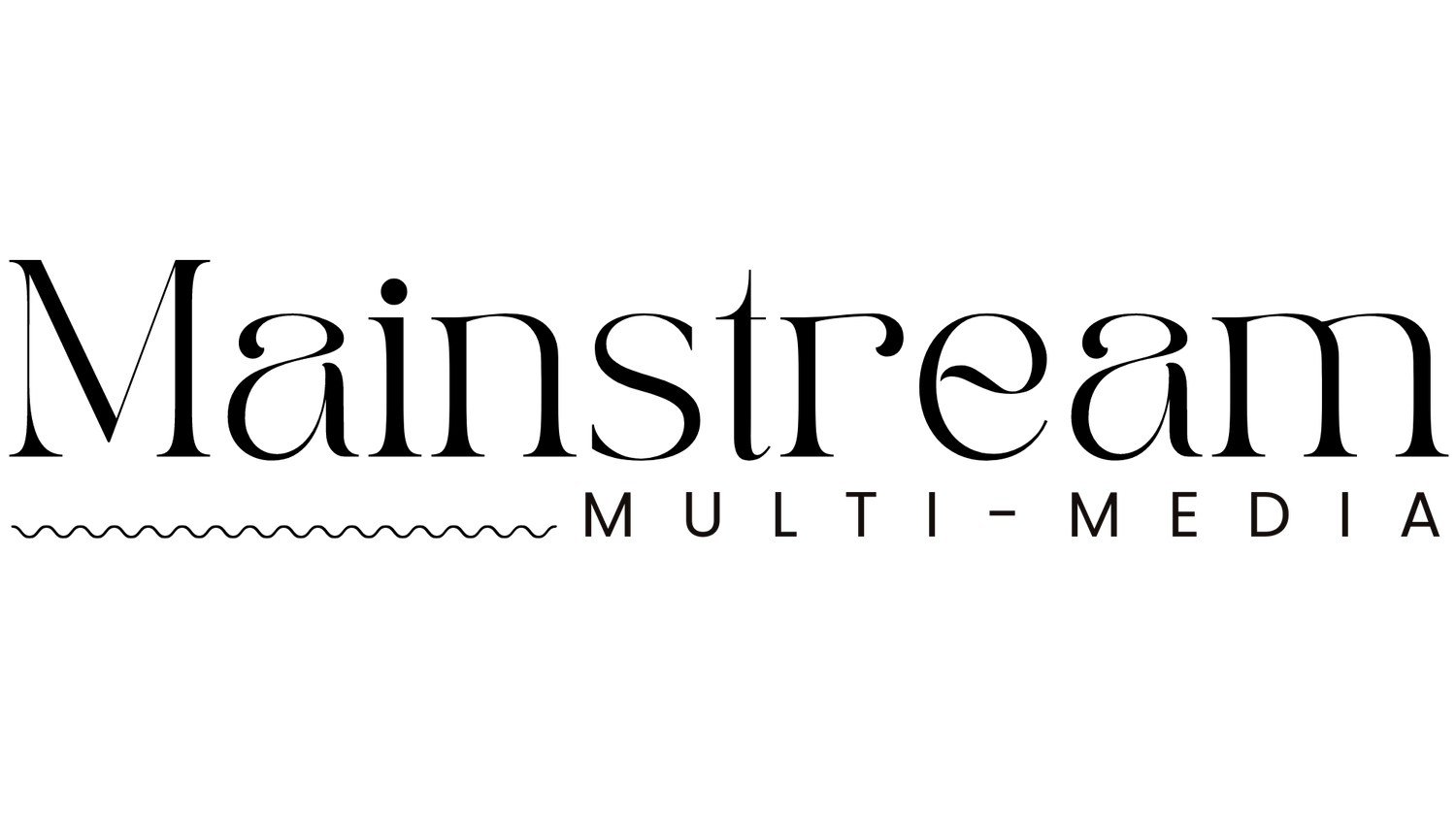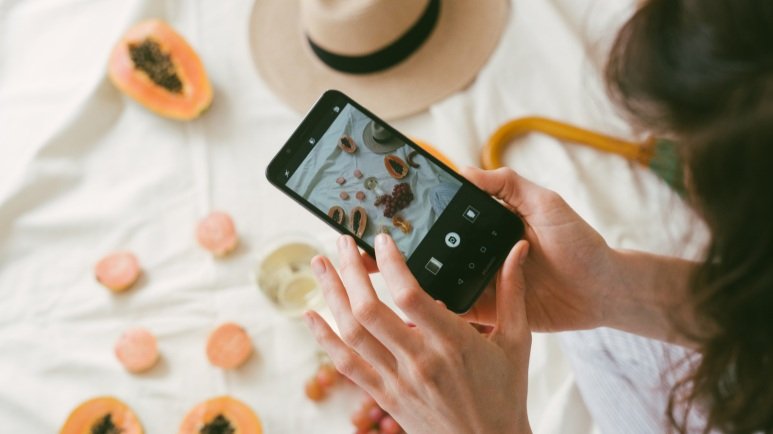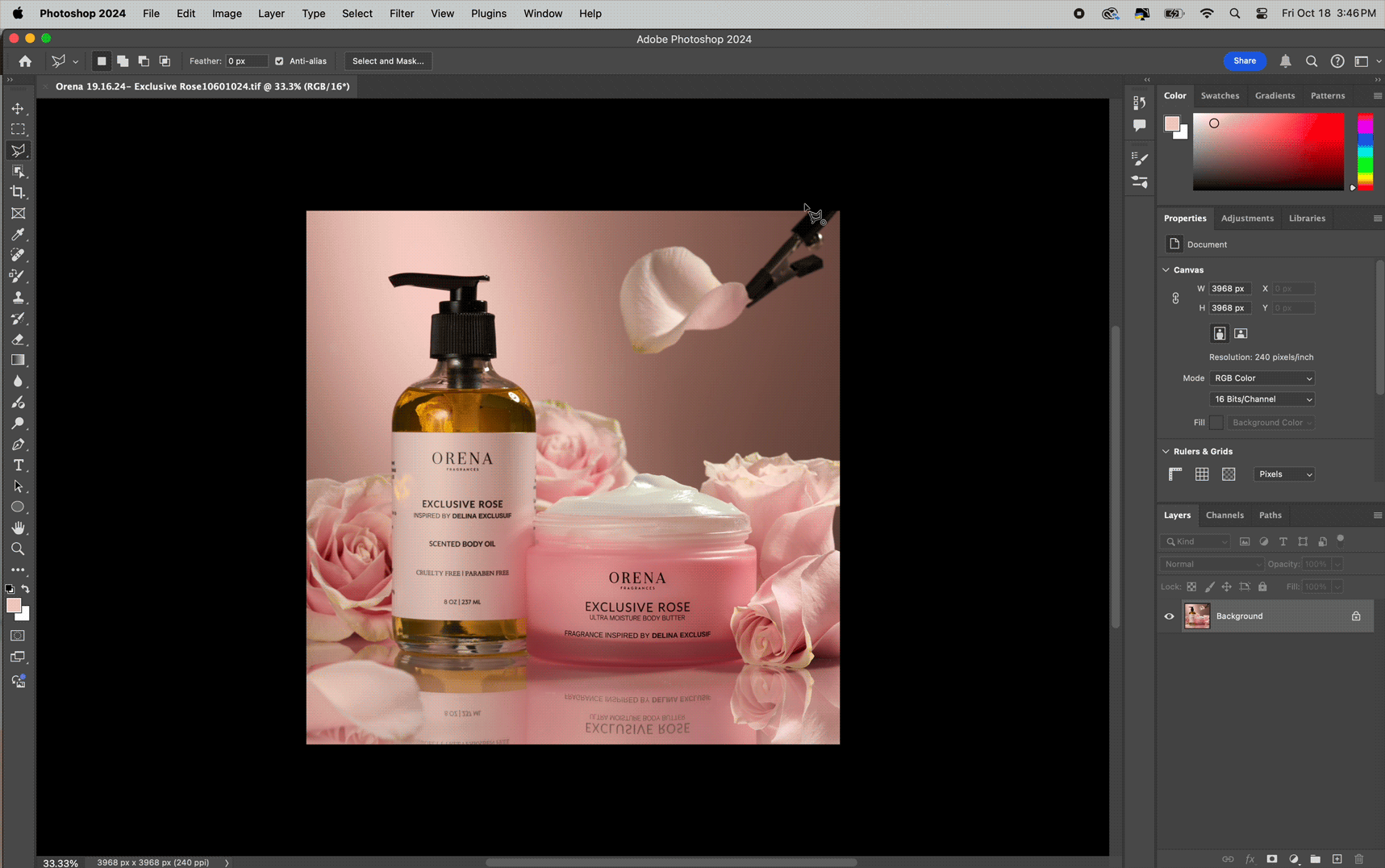Taking Product Pictures with an iPhone? Here’s Everything You Need to Know
Thinking about taking product photos but don’t have a fancy camera? No worries! Your iPhone is more than capable of snapping great shots. If you’re looking to make some money by working with brands, this guide will show you how to use your iPhone to take amazing product pictures. Let's get started!
The Obvious: Clean Your Lens
First things first, make sure your iPhone lens is clean. It might sound obvious, but fingerprints and smudges can ruin a great shot. A quick wipe with a microfiber cloth can make a world of difference. They’re inexpensive and easy to carry.
1. Find Good Lighting
Lighting is everything in photography. Natural light is your best friend, so try to shoot near a window or even outside. Here are the best lighting conditions for shooting with natural light:
Clear Days: Consistent light, but avoid direct sunlight as it creates harsh shadows.
Overcast Days: Cloudy days are perfect! The clouds spread the light evenly, giving you soft and flattering light without harsh shadows.
Golden Hour: Shortly after sunrise and before sunset, the light is warm and soft, perfect for beautiful, glowing photos.
Mid-Morning and Mid-Afternoon: If you can’t shoot during golden hour, try mid-morning (9-11 AM) or mid-afternoon (2-4 PM). The light is still soft compared to the midday sun, but brighter than golden hour.
Use reflectors to bounce light back onto your product, filling in shadows and creating balanced images.
2. Explore iPhone Camera Settings
Your iPhone has some fantastic camera settings that can elevate your product photos. Here’s how to make the most of them:
Adjusting Focus and Exposure:
Focus: Tap on the screen where you want to focus. The camera will automatically adjust the focus to that point. For more control, tap and hold to lock the focus (you’ll see "AE/AF Lock").
Exposure: Once the focus is set, you can adjust the exposure by sliding your finger up or down on the screen. Slide up to increase brightness and down to decrease it.
Using Portrait Mode:
Portrait Mode: For products with a clear subject and background separation, use Portrait Mode. This mode creates a beautiful depth-of-field effect, blurring the background while keeping the product in sharp focus. It’s perfect for creating a professional look.
Regular Mode: For flat lays or when you need everything in focus, stick with the regular photo mode. This ensures that every detail of your product and background is sharp.
3. Use the Rule of Thirds
The rule of thirds is a compositional guideline that can help you take more balanced and visually appealing photos. This helps you compose your shots more aesthetically by placing the main elements along a grid line or at their intersections. Follow the steps below to enable the 3x3 grid on your iPhone.
How to enable the Rule of Thirds on an iPhone👇🏼
Open Settings: Go to your iPhone’s home screen and open the Settings app.
Scroll to Camera: Scroll down and tap on “Camera.”
Enable Grid: Toggle the “Grid” switch to on.
4. Get Close for Details
Don't be shy about getting up close and personal with your product. iPhones are great for macro shots, however, you must make sure your product is in focus.
To make sure your images are high-quality and not grainy/pixelated, avoid using the digital zoom features on your phone. Instead, physically move closer to your product to maintain image quality.
5. Edit Your Photos
Editing is the secret sauce to making your photos pop. We recommend using Adobe Lightroom Mobile for its powerful and easy-to-use features. Here’s how to get started:
Download Lightroom Mobile: If you haven’t already, download Adobe Lightroom from the App Store.
Import Your Photo: Open the app and tap on the "+" button to import your photo.
Crop and Straighten: Make sure your photo is well-framed and straightened. Use the crop tool to refine your composition.
Adjust Basic Settings: Start with the basics—adjust the exposure, contrast, highlights, and shadows to bring out the best in your photo.
Fine-Tune Colors: Use the color adjustment tools to tweak the white balance, vibrance, and saturation.
🌟 Bonus: Free 5-Day Photo Workshop
Ready to elevate your product photography? Whether you're a beginner photographer or a seasoned content creator, our free 5-day workshop is designed to help you create stunning, professional-quality photos that will have brands begging to work with you! Learn how to style, light, and edit from the pros!