Top Editing Hacks for Jaw-Dropping Product Photos
In the world of product photography, capturing stunning images is just the first step. To make those images truly stand out and leave a lasting impression on viewers, post-processing and editing play a vital role. From color correction to removing imperfections, skilled editing can elevate product photographs to a whole new level. In this article, we will explore three powerful editing tools: Photoshop Noise Reduction, Photoshop Dodge and Burn, and a handy plug-in known as Luminar Neo.
All images featured were created by Mainstream Multi-Media
1- Photoshop Noise Reduction
Noise appears as grainy or speckled elements in a photograph, often more noticeable in low-light or high-ISO settings. Photoshop's noise reduction tool is designed to identify and reduce this unwanted noise while preserving image details. This results in a cleaner and smoother image. It also works on clusters of unwanted markings like dust and scratches.
Tips for Effective Noise Reduction
To achieve the best results, adjust the noise reduction settings carefully, balancing between reducing noise and retaining image sharpness. Experiment with different settings and view the image at 100% zoom for accurate assessment. We typically keep the slider between 1-5 max when adjusting an image.
2- Dodge & Burn
Dodge and Burn are essential techniques used to enhance highlights and shadows in specific areas of an image. It allows photographers to emphasize certain elements and add depth and dimension to product photos. The tool offers precise control over image editing but may require some practice to master. Overusing the tools may lead to unnatural-looking results so take it one stroke at a time.
How to Use Dodge and Burn in Photoshop
First, duplicate the image layer, then select the Dodge tool to lighten areas and the Burn tool to darken areas. Adjust the brush settings and gradually paint over the targeted areas until the desired effect is achieved. I usually do 1-3 precise strokes over the highlights with dodge and the shadows with burn.
3- Luminar Neo Plug-In
Luminar Neo is a cutting-edge photo editing software designed to simplify complex editing processes while providing powerful and creative tools for photographers. It boasts AI-powered tools, creative filters, and advanced editing capabilities that streamline the post-processing workflow. From sky replacements to built-in presets, it offers a wide range of options.
You can either use the program independently or as a plug-in for Adobe Lightroom and Photoshop. Simply right-click in Lightroom or go over to the filter tab in Photoshop and select Luminar Neo. The program will open up, giving you access to all of its amazing features. When you’re done, hit save and the updated image will populate back into your editing program.
How it Stands Out from Other Tools
Luminar Neo's user-friendly interface and versatility make it a popular choice among photographers. Its AI-driven tools reduce editing time while maintaining high-quality results. Our favorite feature by far is their Mood tool. It is a collection of over 40 presets that can help give your image an extra punch. It’s the best way to keep your images constant resulting in stronger galleries.
Conclusion
In conclusion, effective photo editing is indispensable for product photographers aiming to create visually appealing images that captivate audiences. Photoshop Noise Reduction and Dodge and Burn techniques can significantly enhance images, but they may require some expertise. On the other hand, Luminar Neo stands out with its user-friendly interface and AI-powered features, making it an excellent choice for both amateur and professional photographers.
FAQs
Is Photoshop Noise Reduction suitable for all types of photography?
While Photoshop Noise Reduction works well for product photography and other genres, it may not be as effective for reducing noise in heavily grainy images.
Can I use Luminar Neo as a standalone software?
Yes, Luminar Neo can be used as a standalone software, allowing you to edit images without any additional applications.
Does Luminar Neo support batch processing?
Yes, Luminar Neo supports batch processing, enabling users to edit multiple images simultaneously, saving time and effort.
Are the Dodge and Burn techniques reversible in Photoshop?
Yes, the Dodge and Burn techniques in Photoshop are non-destructive, meaning you can edit or remove the effect without damaging the original image.
Can I use Luminar Neo on both Windows and Mac computers?
Yes, Luminar Neo is compatible with both Windows and Mac operating systems, providing flexibility for photographers using different platforms.
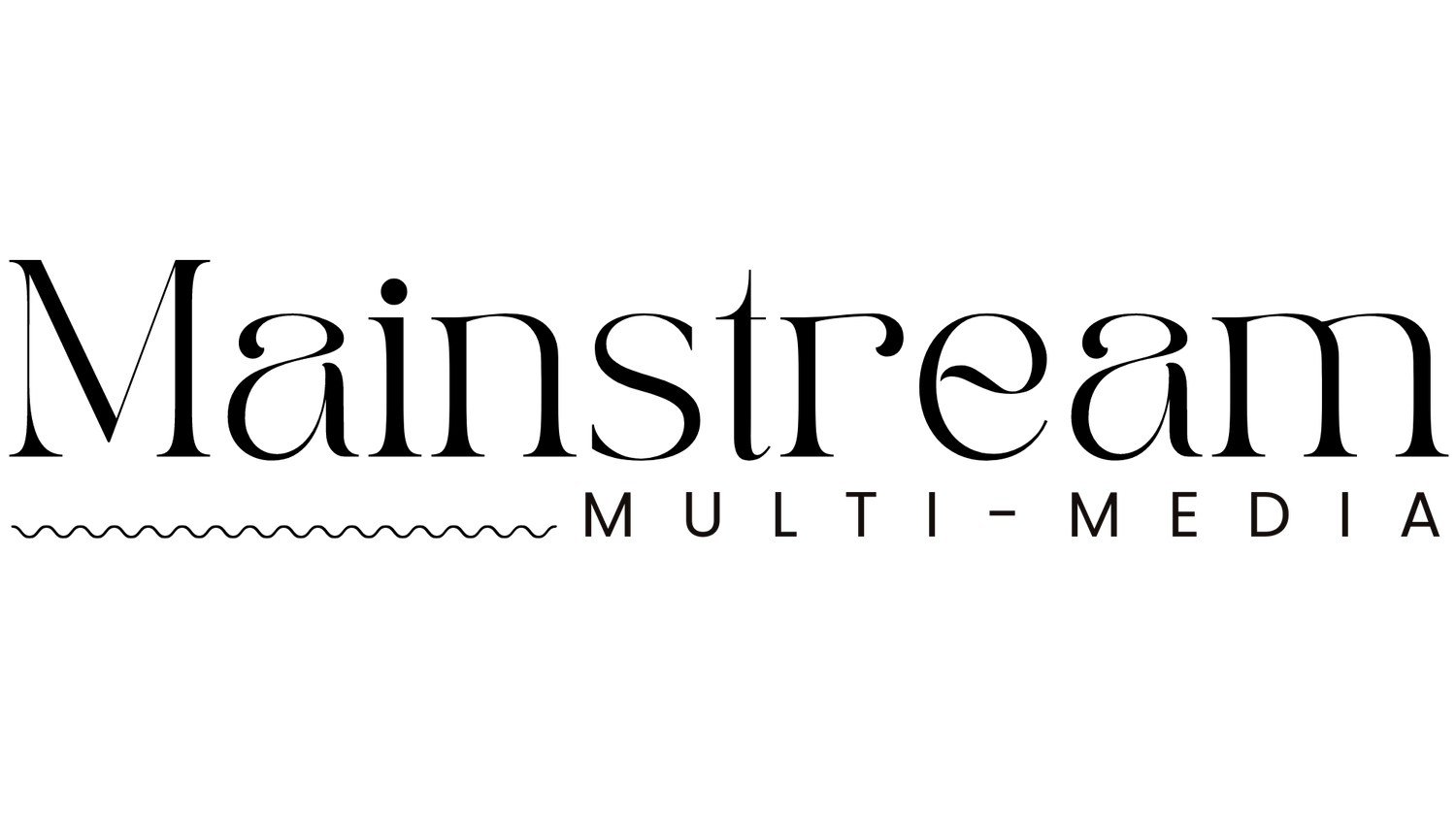









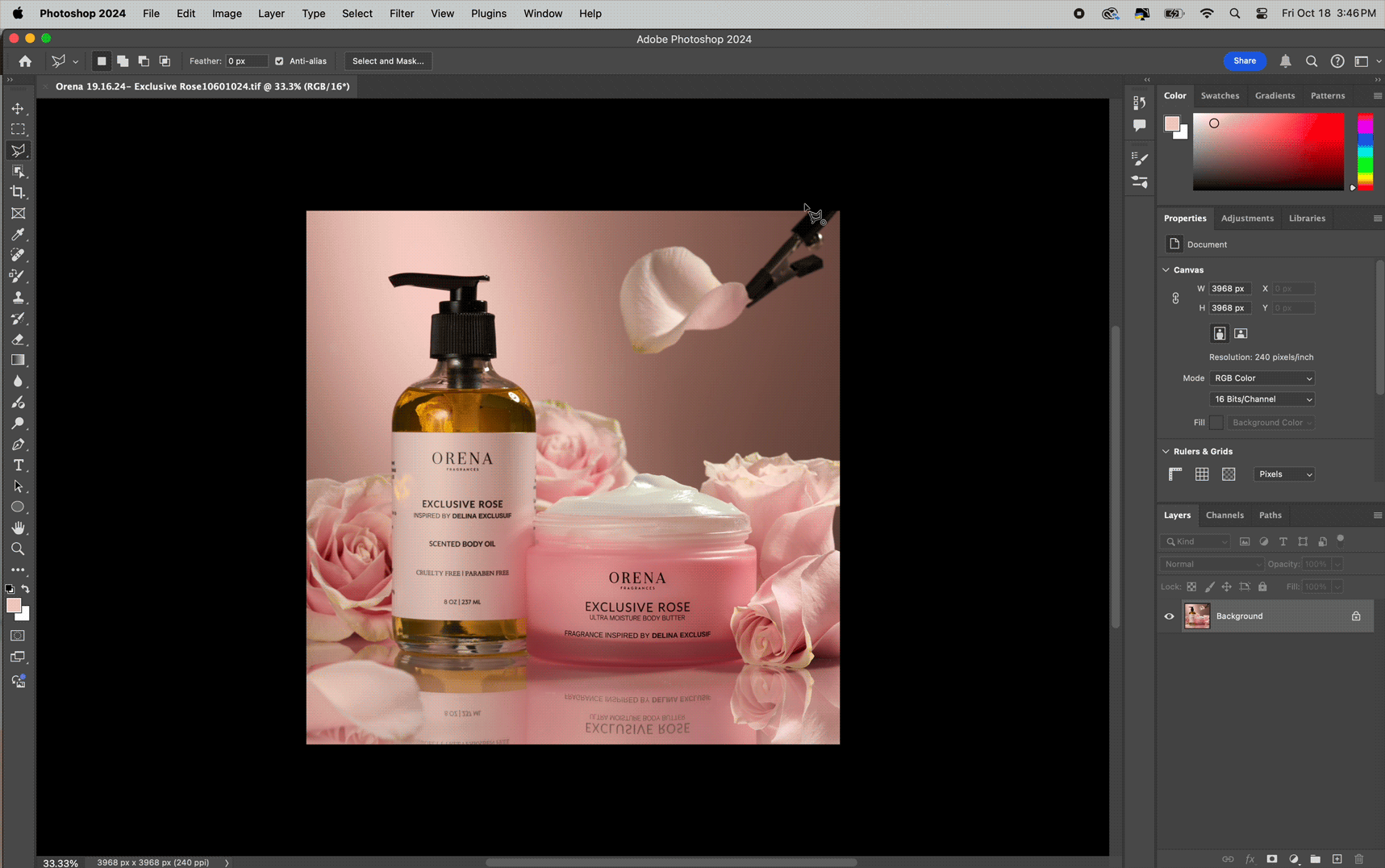



Thinking about turning your product photography side hustle into a full-time business? If you're passionate about creating stunning images, it might be time to go pro! Discover five signs that prove you’re ready to take the leap—and learn the next steps to make it happen. 🚀